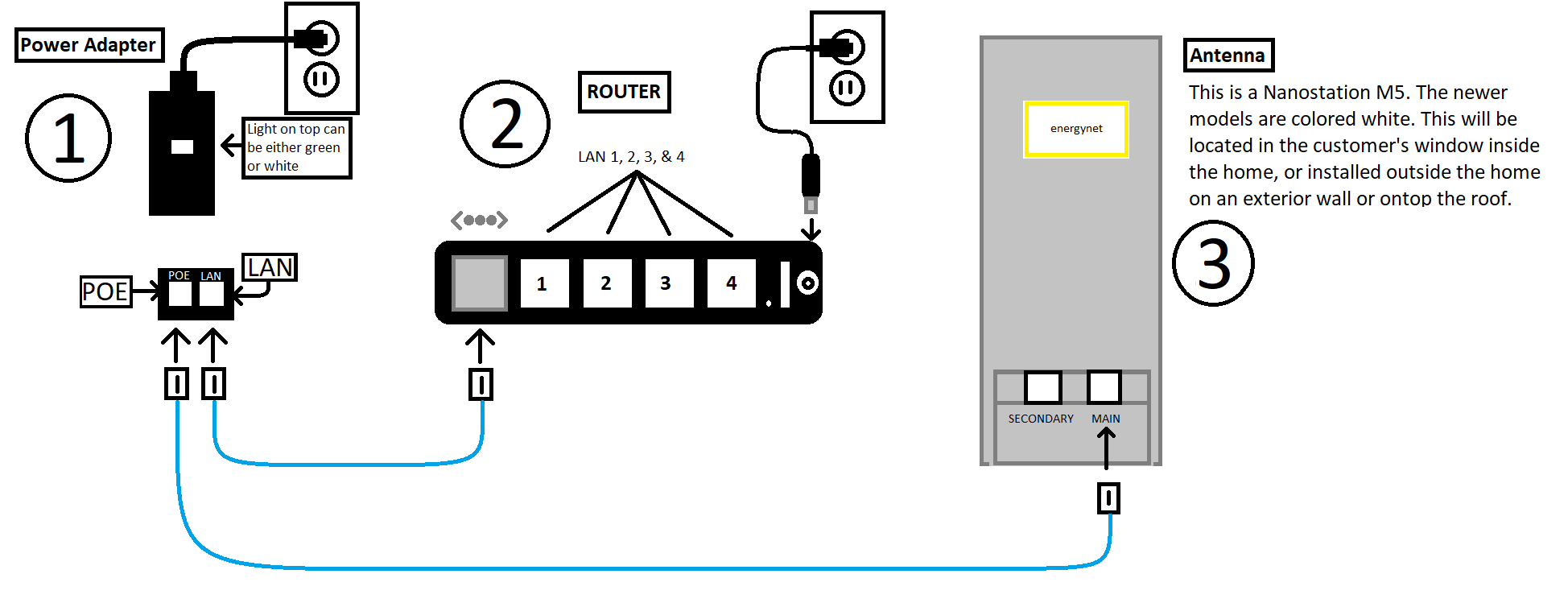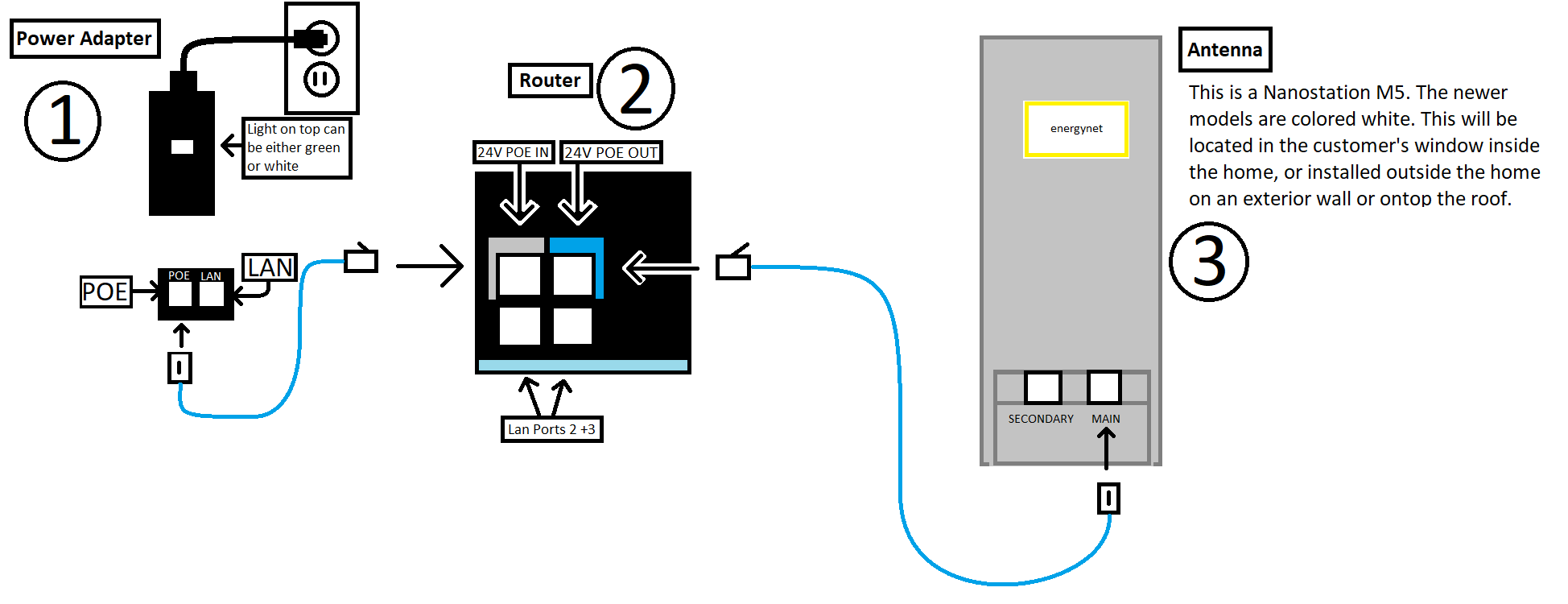My Internet is Buffering
1. The first step is to reboot the equipment. Below are two different set ups for our wireless equipment. Match the equipment in your home to one of the two images (see below).
- For Image 1, unplug the Power Adapter (1) and unplug the Router (2) from the wall and leave them unplugged for at least 2-3 minutes and then plug them back in.
- For Image 2, unplug the Power Adapter (1) from the wall. Leave it unplugged for 2-3 minutes before plugging it back in.
2. It will take several minutes for all devices to reboot and come back online. From there, give your internet a test and see if the issue has been resolved.
- For Image 1 – Once the internet comes back online. there will be a total of four lights on the Router (2). Three of those will be solid and one will be flashing. For the Antenna (3) four or more lights in total will be on.
- For Image 2 – Once the internet comes back online. there will be a single white light along the bottom on the Router (2). For the Antenna (3) four or more lights in total will be on.
Image 1 (Click on image to view full screen)
Image 2 (Click on image to view full screen)
3. Another option is to try another app, website, or streaming service. For example, swap from Netflix to Hulu or Youtube to test and see if it is just one app or streaming service that is having issues.
4. Occasionally if anyone else in the home is downloading a large file, this could cause your internet to slow down until the download is complete. Have them stop the download then try the app or streaming service again.
If the problem persists after trying these steps, give us a call at 887-0763 to troubleshoot further.
My Internet/Wifi seems to be offline
1. Check the lights on the Antenna.
- If the Antenna (3) is inside the home, there should be several lights at the top. If there are no lights at all, check the cables connected to the bottom to ensure it is plugged in correctly, using the Images above as a reference.
2. Check the lights on the Router.
- If you have a flat Router in image 1, there should be several lights on the top, or the cube Router in image 2, will have a single light running along the bottom.
- If there are no lights on either router, double check the cables to make sure they are plugged in.
- If your equipment has no lights still after checking the cables unplug your Power Adapter (1) and try plugging it into a different electrical outlet.
3. If the equipment appears to be on, but your internet is still not working as normal, go ahead and reboot the equipment. See the instructions above on how to do so, as a reboot will often resolve many unknown issues.
- For image 1- Once the internet comes back online, there will be a total of four lights on the Router (2). Three of those will be solid and one will be flashing. For the Antenna (3), four or more lights in total will be on.
- For Image 2- Once the internet comes back online, there will be a single white light along the bottom of the Router (2). For the Antenna (3) four or more lights in total will be on. If the issues persist, give us a call at 887-0763 so we can further troubleshoot!