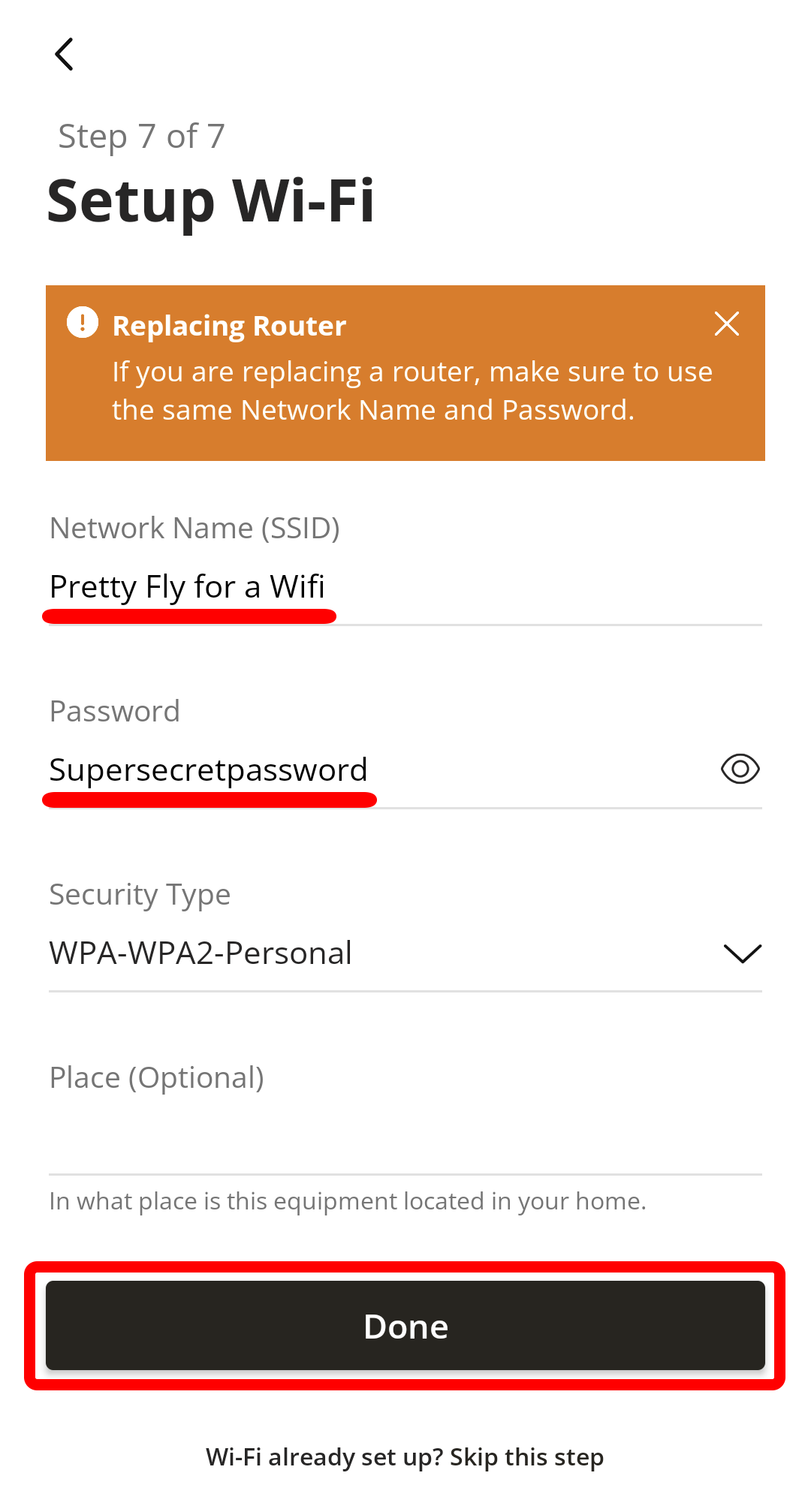Welcome! This guide will give you instructions on how to download the “energynet connect” app and link it to your router.
1. Using the Apple App store or Google Play store, locate the “energynet connect” app and download it to your device. 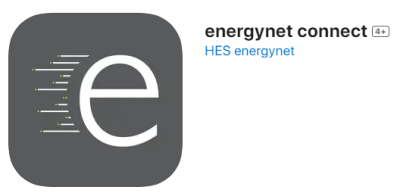
2. Open the app and click on “Let’s Get Started”.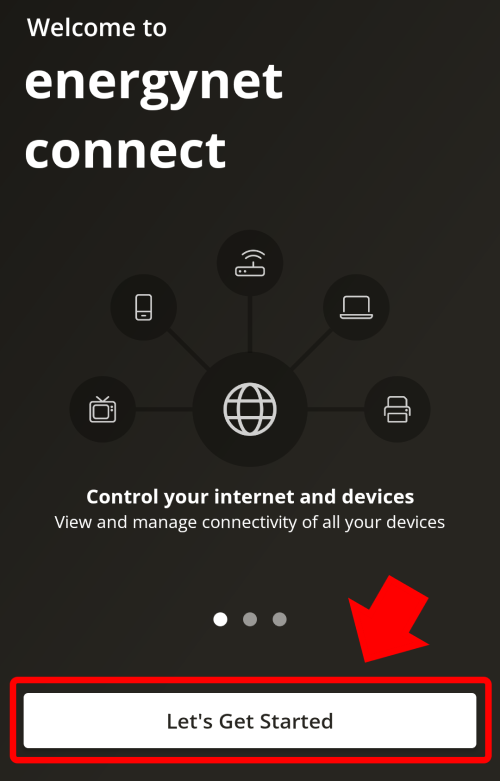
3. At the bottom right, click on “Sign Up”.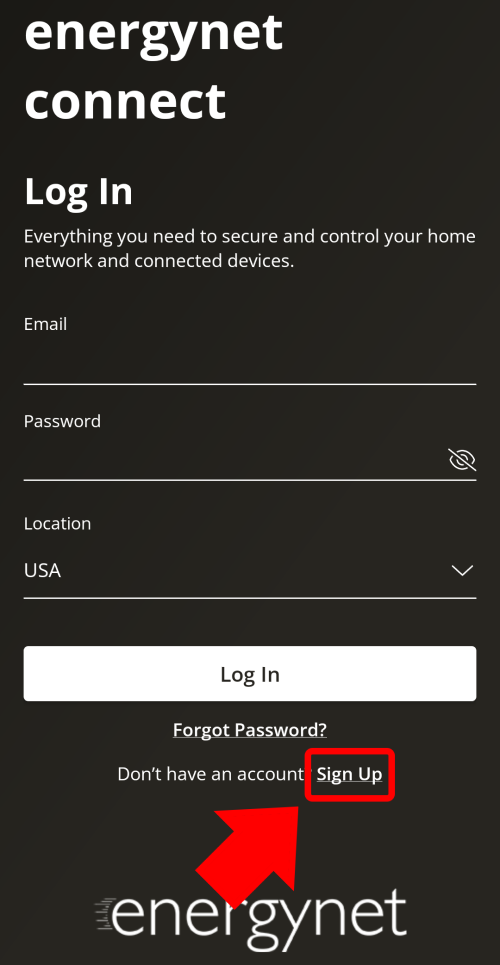
4. Enter your name, email address and create a password. Accept the terms and conditions and click on “Create Account”.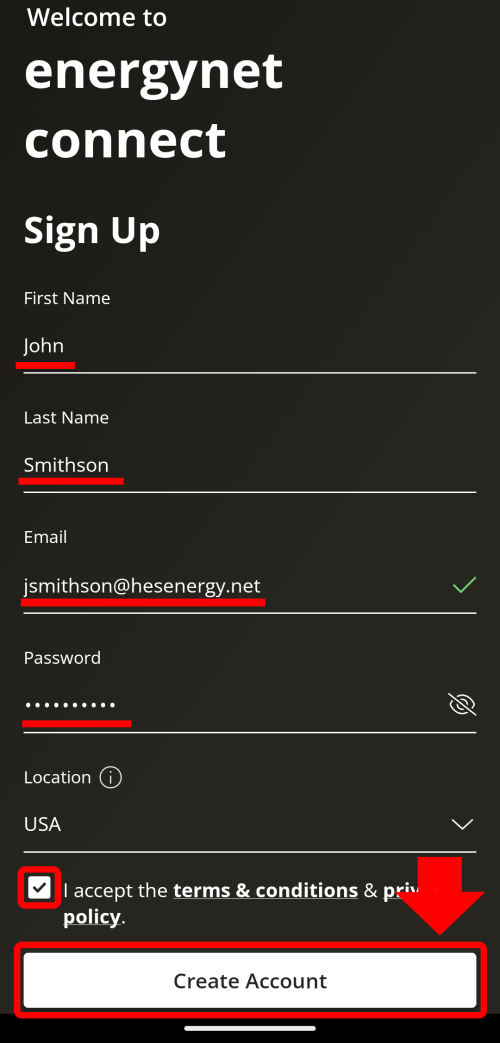
5. If your router is already installed, skip to the bottom and click “My Router is already set up” 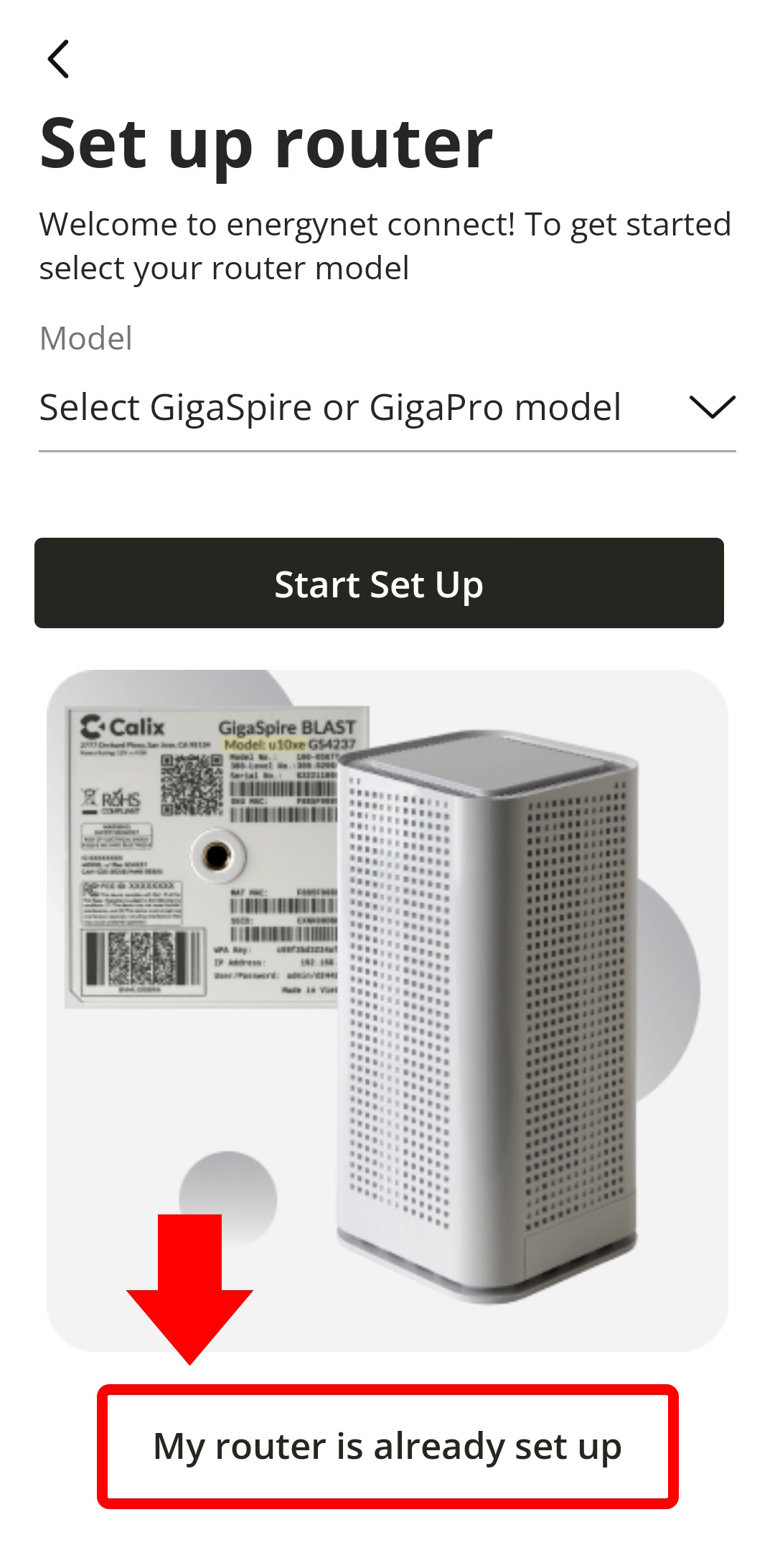
6. The camera on your phone should now be activated. Scan the square QR code on the top of the router. You may need to move the camera closer or farther away to get the phone to capture the QR code.
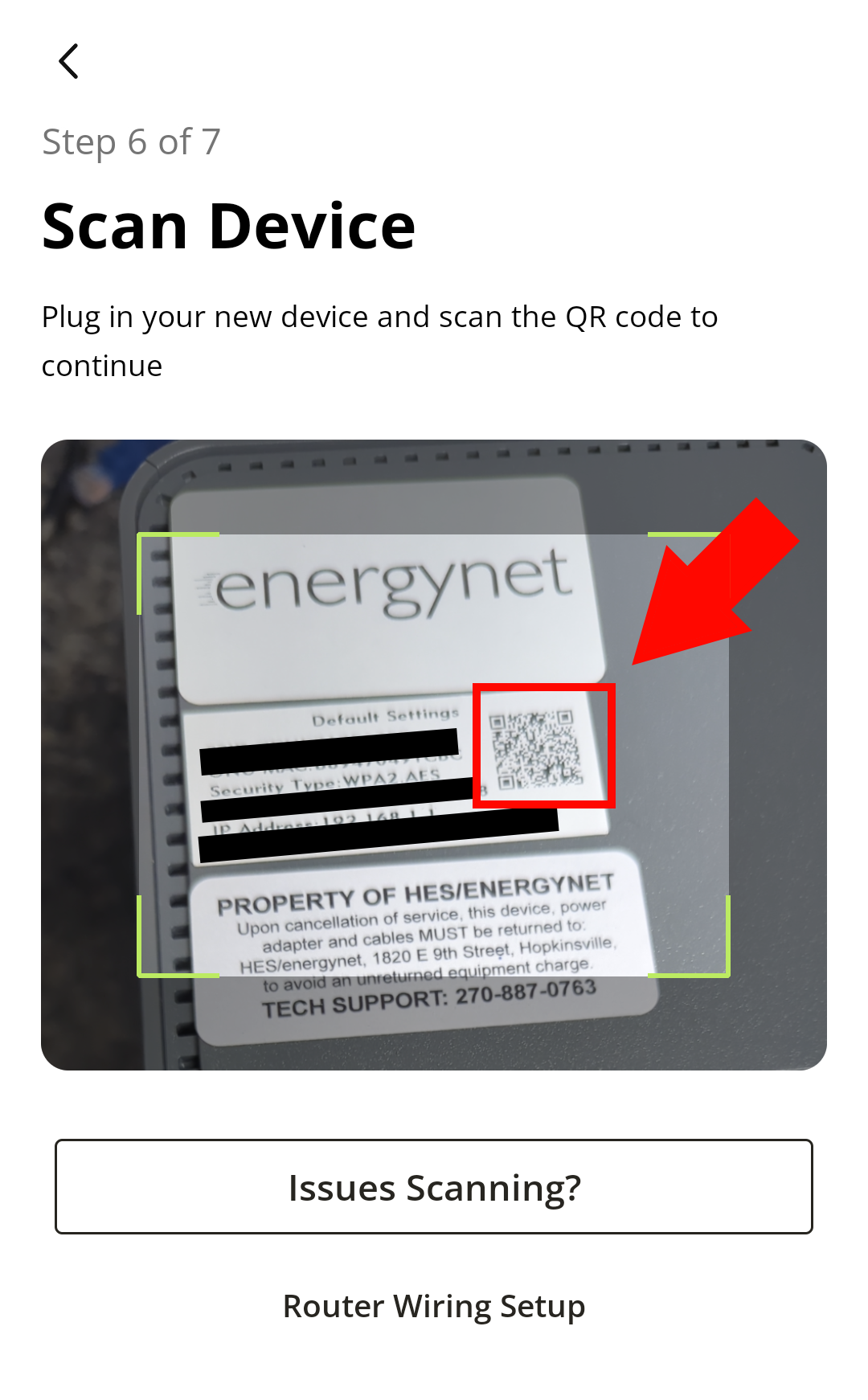
7. Once the router has been linked, you will see the screen below. Click “Next”.
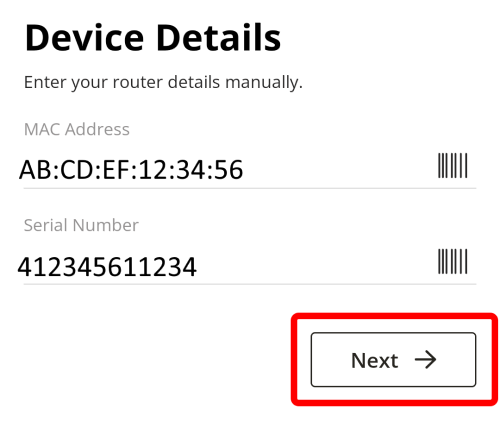
8. The next screen will allow you to customize your Wifi Name (Network Name (SSID)) and Wifi Password.
After making any changes, click “Done”.
Note: after changing the Wifi Name and Password, any devices previously logged into the internet will have to do so again with the new name and password.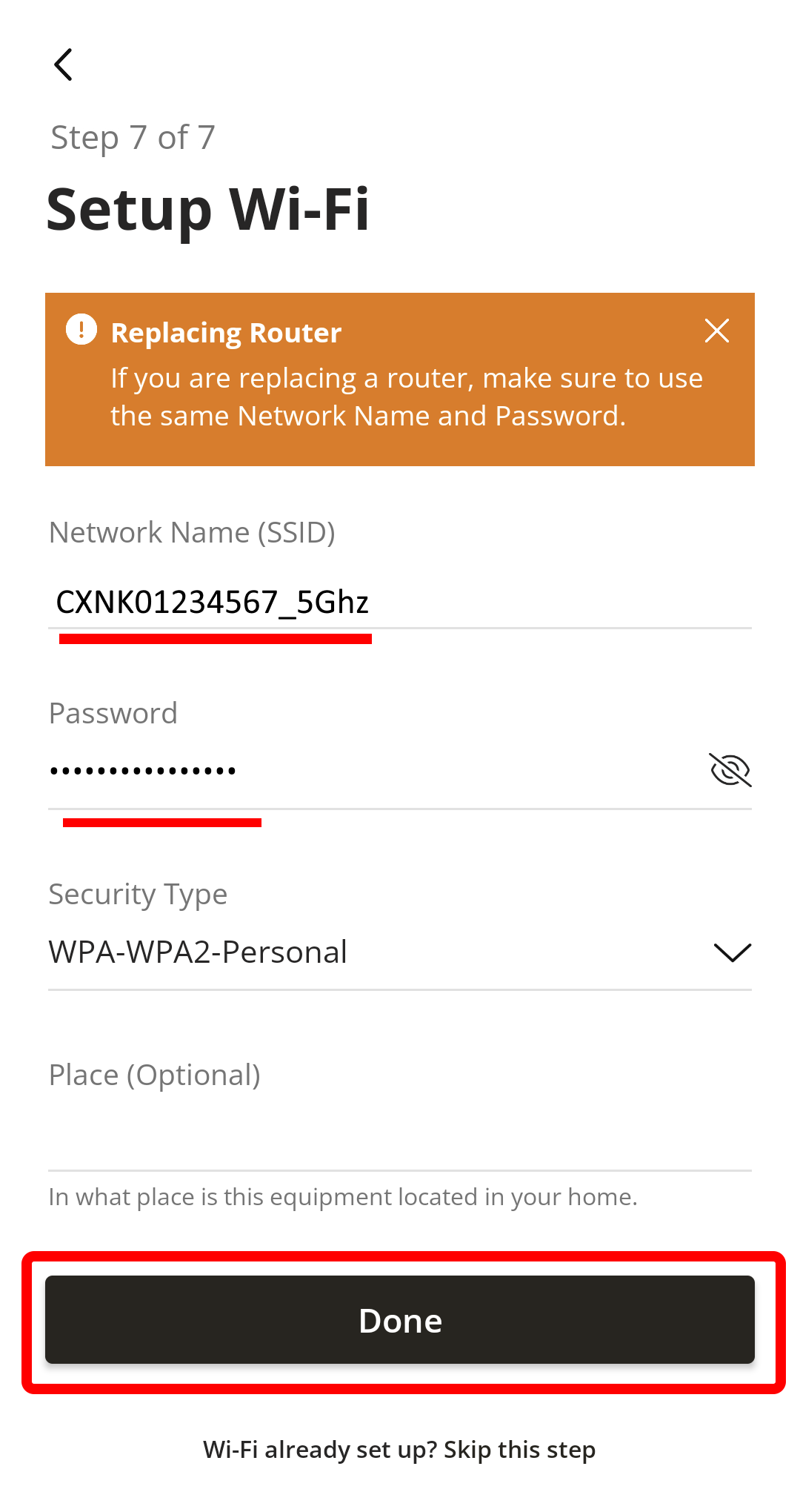
9. Below is an example of what a new Wifi Name and Password would look like.
Note: any new Wifi Password must be at least 8 characters.